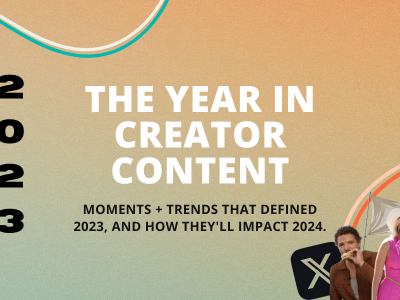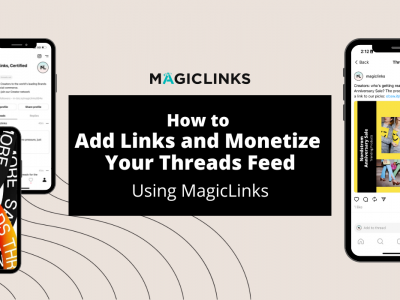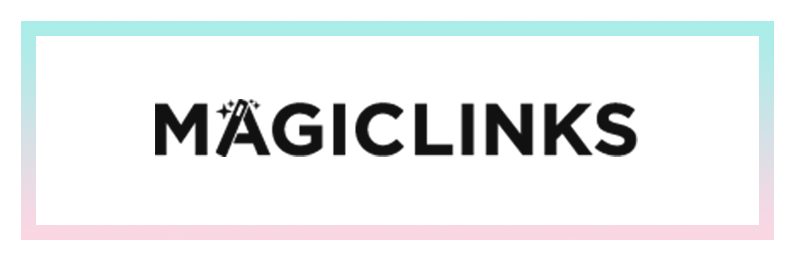You already add MagicLinks to YouTube, blogs, Twitter, Instagram, and even Pinterest – but now, you can add ‘em to your Snaps, too! The Paperclip link feature was previously only available for paid ad campaigns and the Snapchat “Discover Content” feature. Due to popular demand, Paperclip is now available to all Snapchatters as of Wednesday, 7/5/2017.
Here’s how to do it:
- 1. Take a video or a picture

2. Tap the PAPERCLIP icon
3. Type/ Paste your URL from the MagicLinks app
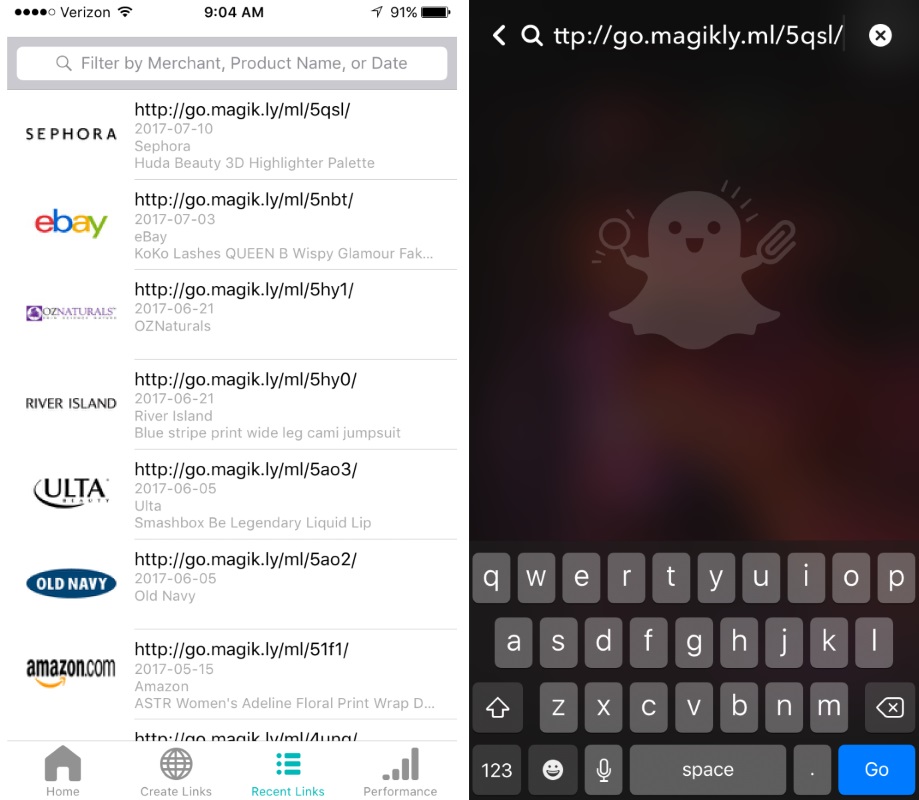
4. Tap the GO button in the bottom right corner
5. Let your page load
6. Tap ATTACH TO SNAP in the bottom
7. Send your Snap
To see a site your friends have linked to, follow these steps:
- 1. Click on a snap
2. See if your friend has a link on the bottom of their Snap
3. Swipe up to see what site they’ve linked to
4. Navigate the site from that link!
Please Note: Snap technically doesn’t allow users to use its products for commercial purposes without its’ direct consent, per the Snapchat terms of service. It remains to be seen whether Snapchat will be policing if people make money off of Paperclip links.
Snapchat’s latest update also includes custom backdrops and voice modifying filters – fun! Experiment with adding MagicLinks to your snaps, and let us know how it goes for you. Enjoy!